Sending DevCycle Data as a Custom Event to Google Analytics 4 (GTM Specific)
As of September 2023, Google is planning to release a simpler approach to this setup. The current setup between Google Tag Manager and Google Analytics 4 is lengthier than the previous methods of Universal Analytics and Optimize. DevCycle will update this guide when Google releases the new methods.
Transition from Google Optimize
This guide enables you to integrate DevCycle feature flags with Google Analytics 4 (GA4) for A/B testing and experimentation using Google Tag Manager (GTM). If you are a former Google Optimize customer transitioning to GA4, this guide is specific to GTM implementations.
GTM Elements: Tags, Variables, and Triggers
Below is a description of Google Tag Manager's tags, variables, and triggers. For more in-depth understanding, consult Google's official documentation.
- Tags execute specified functionality, such as sending data to GA4 or initializing DevCycle.
- Variables serve as placeholders for predefined values, which in this guide store the feature and variation data.
- Triggers are conditions that, when met, execute actions defined in Tags.
Google Tag Manager (GTM) Configuration
Step 1: Create a New Tag for DevCycle Initialization and Feature Flag Configuration Values
- Navigate to your GTM workspace and access the "Tags" section.
- Create a new tag and name it "DevCycle Initialization & Feature Flag Configuration Values."
- Choose "Custom HTML" for "Tag Configuration."
- Insert a script to push a custom event named
set_user_properties(or any name of your choosing) to the dataLayer with the parameters:featureName: {{featureName}}andvariation: {{variation}}. This script can be found below.
<script>
let user = { isAnonymous: true };
let dvcOptions = { logLevel: "debug" };
let devcycleClient = DevCycle.initializeDevCycle(
"<SDK_KEY>", // Replace with your specific DevCycle SDK Key
user,
dvcOptions
);
devcycleClient.onClientInitialized().then(function () {
let features = devcycleClient.allFeatures();
pushData(features);
});
function pushData(featuresConfig) {
let arr = [];
// JSON to Array
for (let i in featuresConfig) {
arr.push([i, featuresConfig[i]]);
}
// Push to dataLayer
for (let j = 0; j < arr.length; j++) {
let featureName = arr[j][0].replaceAll("-", "_");
let currentVariation = arr[j][1][
"variationName"
].replaceAll("-", "_");
window.dataLayer.push({
event: "set_user_properties", // Can be any event name you want
featureName: featureName,
variationName: currentVariation,
});
}
}
</script>
- For “Triggering,” select the “Window Loaded” option as the firing trigger.
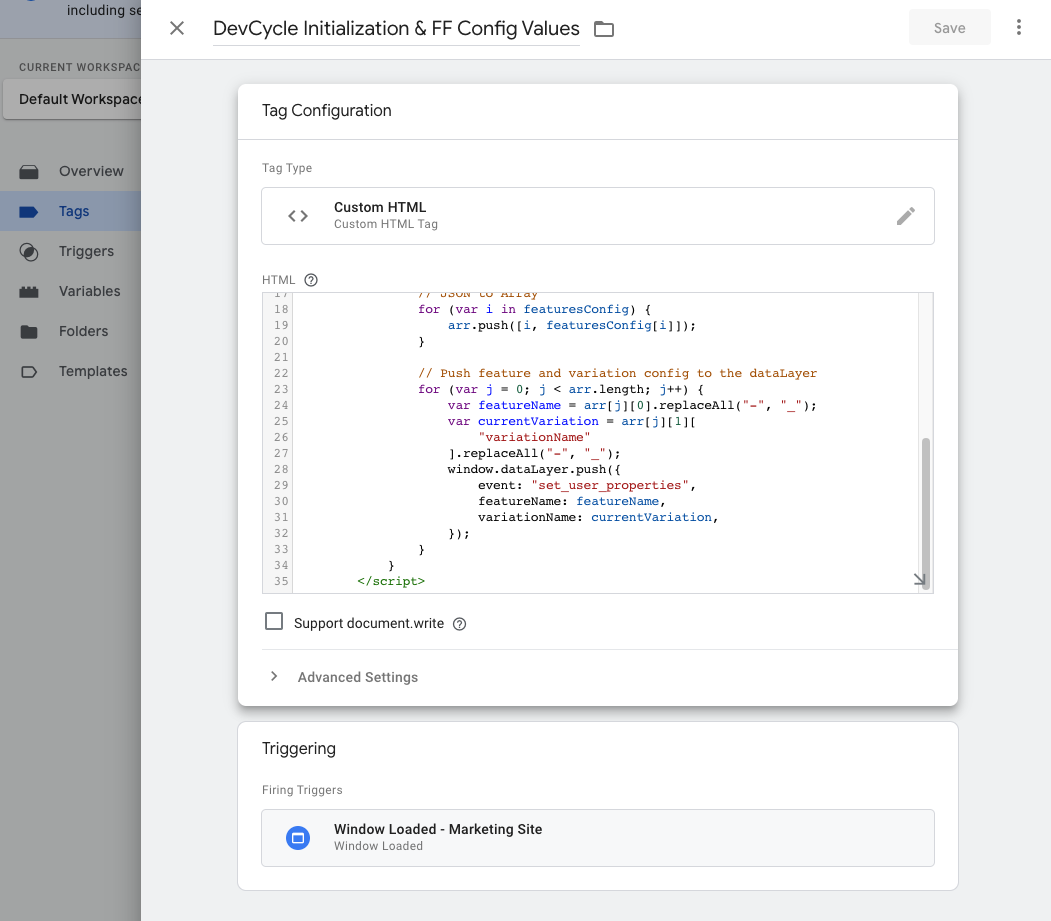
Step 2: Configure GTM Variables
- Navigate to the “Variable” section.
- In “User-Defined Variables,” create a new variable.
- Choose “Data Layer Variable” for "Variable Type."
- Enter “featureName” for "Data Layer Variable Name."
- Repeat to create another variable and name it “variation.”
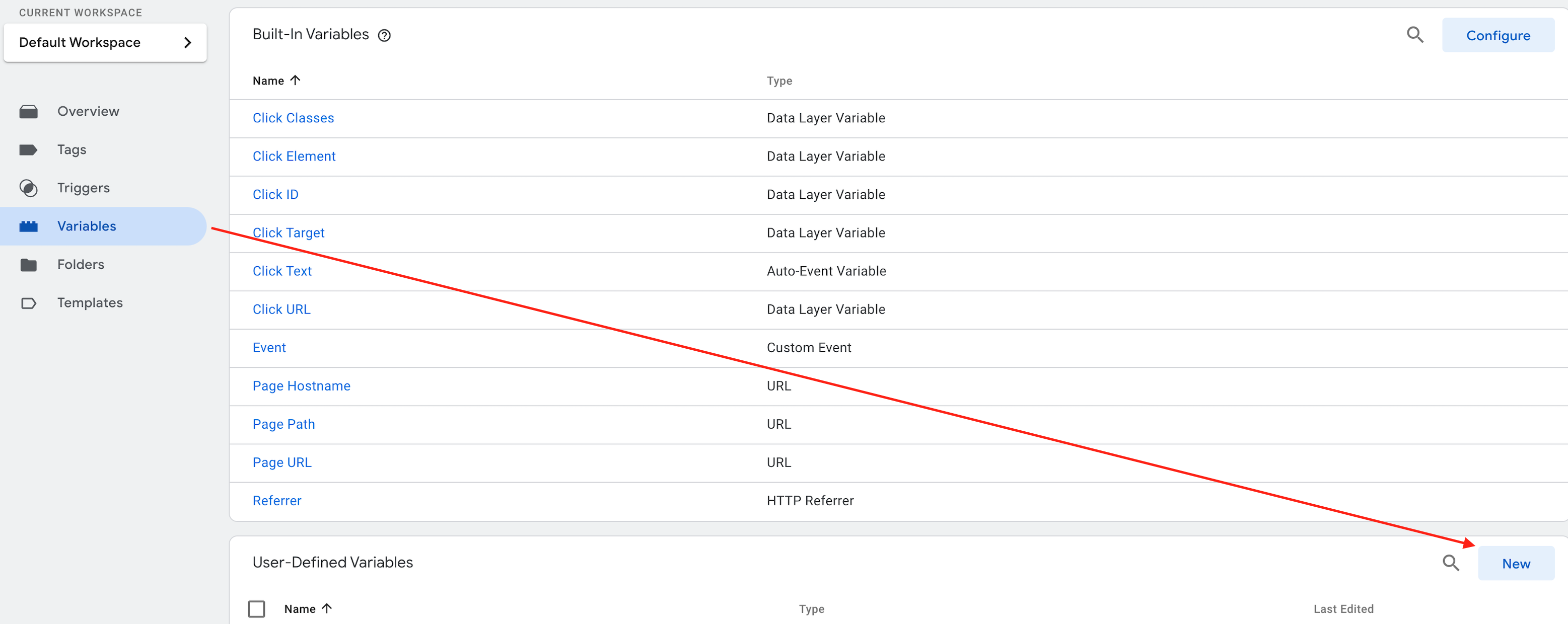
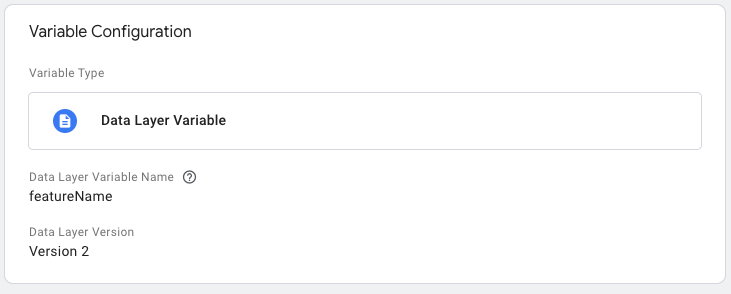
Step 3: Create Tag to Send Custom Event to GA4
- In your GTM workspace, navigate to "Tags" and create a new one.
- Name it "GA4_Custom_User_Properties."
- Select "GA4 Event" for "Tag Configuration."
- In "Configuration Tag," choose your existing GA4 Configuration Tag.
- Input
'set_user_properties'for "Event Name" (or the event name you chose).
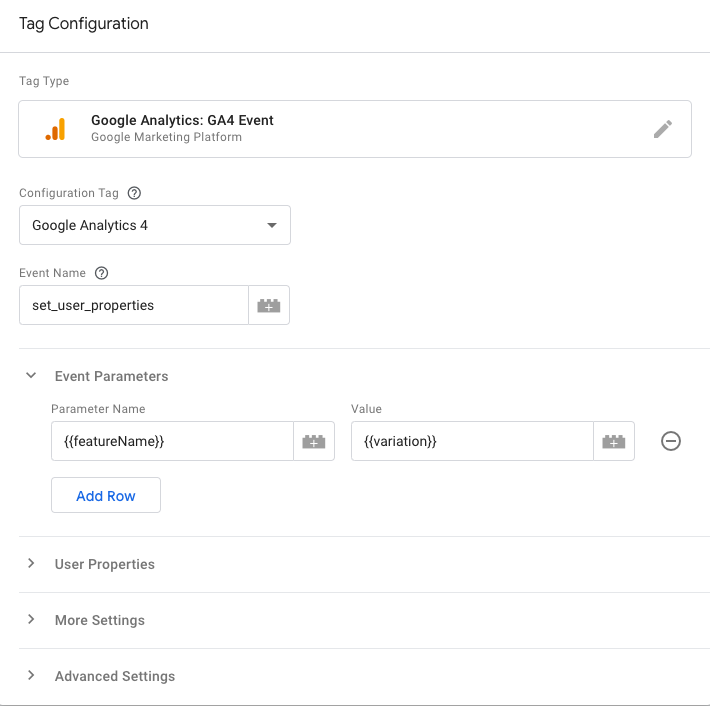
Step 4: Define Trigger for Custom Event Tag
- While in the tag setup, go to "Triggering".
- Create a new trigger and set its type to "Custom Event".
- Name the event
'set_user_properties'(Or the event name you chose).
Step 5: Publish Changes
- After configuring the tag and trigger, click "Submit".
- Note: Review and test changes before publishing to ensure functionality.
How to Validate in Preview Mode Before Publishing
Before hitting "Submit," it's crucial to validate that your configurations are working as intended. Use GTM’s Preview mode for this.
- Click on "Preview" at the top right of the GTM interface.
- This will open a new browser tab, where you'll navigate to your website.
- Perform actions that should trigger the tag you've configured.
- Check the GTM Preview pane that appears at the bottom of your website. It should show the tags that are fired upon your actions.
- Specifically, confirm that your DevCycle feature and variation data is correctly passed to GA4 tags.
Google Analytics 4 Configuration
Reporting in GA4
- Navigate to "Reports" > "Library" > "New Report".
- Choose the metric for analysis under "Event Metric".
- Select the feature property under "Dimension," e.g.,
DVC_featureNameA.- If the dimension doesn't exist:
- Go to "Admin" > "Custom definitions" > "Create custom dimension".
- Set the scope to
Eventand name the event parameter according to your feature.
- If the dimension doesn't exist:
Contributing to DevCycle or Creating a New Integration:
DevCycle's tools and integrations are open source and can be found on the DevCycle GitHub repository.
For new integrations, refer to DevCycle's Management API and DevCycle Bucketing API.